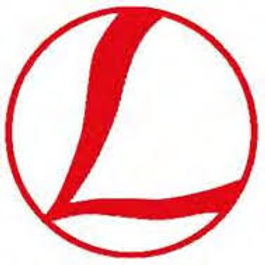Expo (Posters)
Expo: Poster presentations
Left Menu -> Expo
General information on poster presentations and what is needed prior to GeoMod is provided at this website. Here we provide the details on how to use the GeoMod Hopin to effectively present your and watch other posters.
- How to interact at a poster?
In the “Expo” select the poster presentation you are interested in through scrolling through the list, using the search function (e.g., author name), or using the Tags provided on the top (select per topic or per day).
In the poster booth, there are two types of presentations that can be toggled between by moderators and presenters using the “Toggle to turn on live sessions” button on the right top of the black screen:
- Offline (presentation mode), i.e., the presenter is away from the hybrid “poster”.
- The audience can still – as always –
- view the slides of the presentation (use the arrows on the left bottom);
- watch the poster pitch (click the link below the presentation);
- ask a question in the “Q&A” tab under the “Booth” (not “Event”!)
- Note latest questions come on the top
- chat about this work in the “Chat” tab under the “Booth”;
- schedule a meeting (with anyone) under the “People” tab under the “Booth”;
- respond to polls designed by the presenter (e-mail them to geomod2021@uu.nl) in the “Polls” tab under the “Booth”.
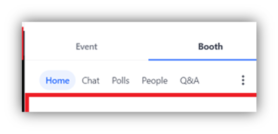
- We ask you to inform the presenter you saw his work through clicking the blue “I saw your poster. Nice!” button. (S)he will receive on e-mail and we will monitor statistics to assign a regular and an early career poster award.
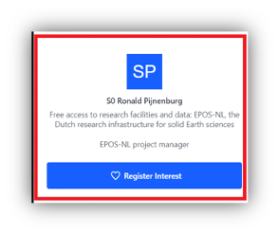
We encourage viewers to readily notify the presenter they would like discuss their work through the “Send message” button visible after clicking the presenters name under the “People” tab (may be in “Event” if that person is not in the booth).
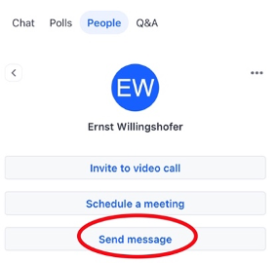
Such direct messages will lead to a notification (red sign on the right top of the screen and a sound).
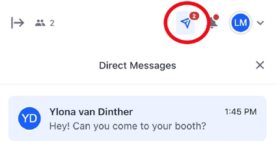
- Live session: the presenter is in front of the “poster” (i.e. the computer + screen). In this situation, audio-video interaction is possible once the presenter and/or viewer click “Share Audio and Video”.
- Note viewers can thus also be present without audio or video (see the number of viewers at the eye in the right top) or number of People under that tab in the booth.
- Note all offline interaction options explained above remain accessible.
- How to present a poster?
Important is that all presenters are present live at their scheduled presentation times. Moreover, online presenters are requested to be in their poster booths from the coffee break before the poster sessions onwards to setup their poster presentation view with on-site staff.
- A presenter can setup a live session in his poster/Expo booth at any point during the conference through toggling the “Toggle to turn on live session” in the right top of the black screen.
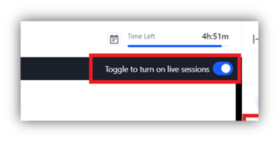
- Ones you are live, click “Share Audio and Video” to broadcast and start interacting.
- To share your screen, click on the computer screen with a red line through it. We strongly recommend to only share your application or browser (Chrome) tab to enlarge your slides.
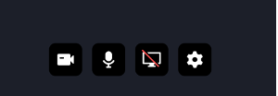
- Please take the time to setup your own screen such that you can control your presentation AND see your audience. On-site screens are optimized by the on-site crew, which will help you test your setup during the coffee break.
- If you have two screens
- Move the Hopin browser tab with video’s of your audience to the screen with your camera
- Move the Google Slides browser tab that you are sharing with your audience to your second screen, such that you can control the slides there.
- If you have one screen, please vertically tile these two windows. The Hopin one with the video’s at the bottom should be in the background and your Chrome Tab with Google slides on top of it (remember your screen is shared, so it needs to look well).
- If you have two screens
During your presentation, you can see who and how many people are in your booth by clicking the “People” tab under “Booth”. You can also look at the number of viewers (eye) and video’s (poppets) in the top right of the black screen. People can be watching without sharing their video or audio.
Before and after your presentation you can still interact with your audience as described in the offline section above. Please respond to questions in the Q&A and have your notifications (bell) switched on, such that people can reach you swiftly. You can also invite someone (with a question) back in your booth through contacting them in the Event > Peoples tab.